In this article we will show you how to add a WhatsApp chat button on a WordPress site
If you have a site on WordPress and you want to install WhatsApp chat button on your site to give your visitors the opportunity to contact you through the most popular messaging app in the world, you can follow this brief guide.
You can try the widget by clicking on the chat you see on your right.
1) Enter the Plugins section on WordPress
2) Click on “Add new”, search for “Callbell”, install and activate the plugin 3) Create an account from here, configure and customize your widget
4) Copy and paste the code you find in your Callbell account
5) Click on “Save changes”
Your chat widget should now appear on all pages of your WordPress site; let’s see now how to customize your widget.
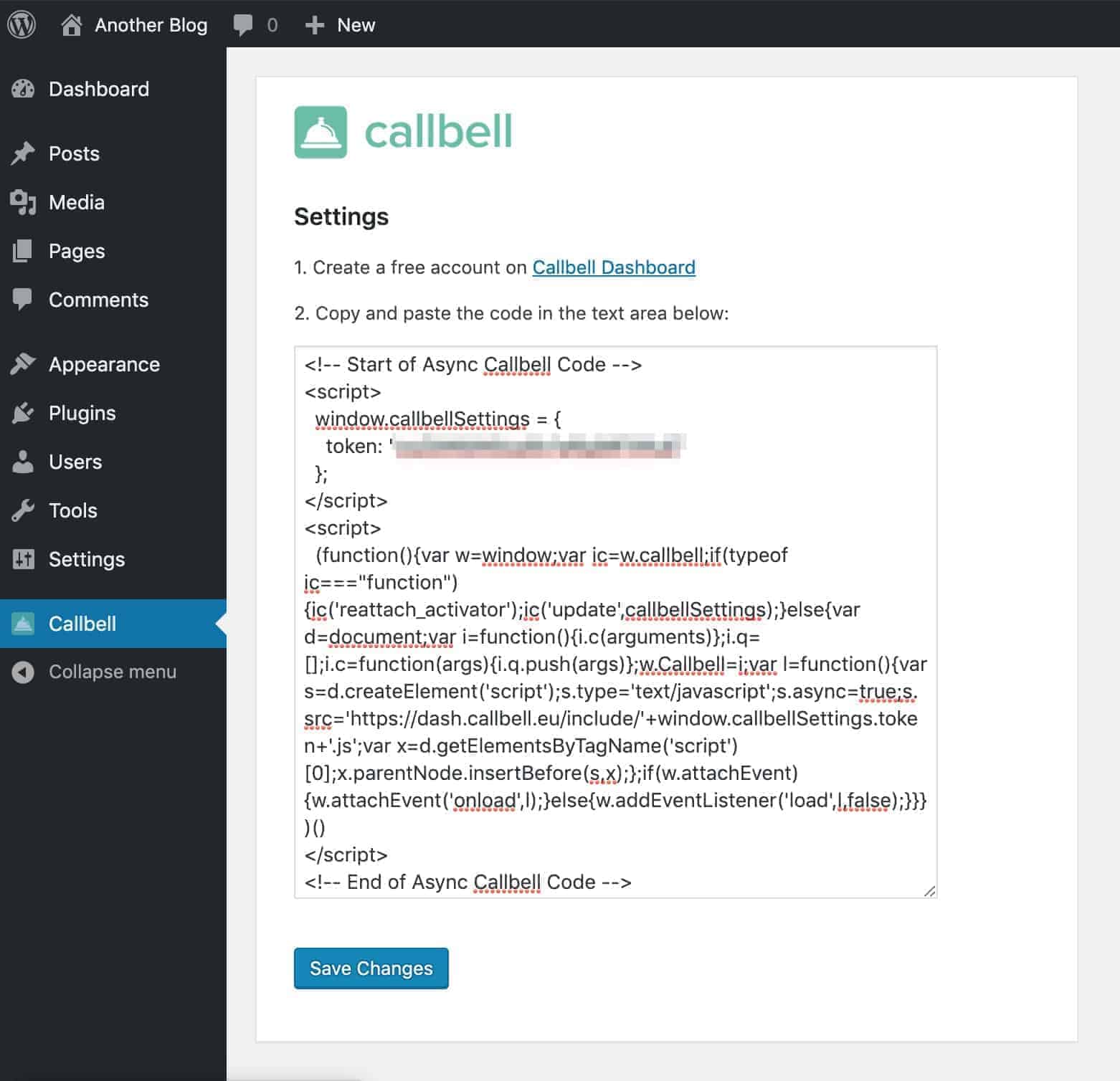
Once you have created an account on Callbell, you can decide to customize your chat plugin by changing the icon of the chat widget and insert a welcome message to entice visitors to your site to start chatting with you or your company.
You can do all this in just a few clicks and directly from your Callbell account. In addition to integrating WhatsApp, you can also choose to add other direct messaging channels such as Facebook Messenger, Instagram Direct and Telegram.
You can also choose for each channel whether to activate each channel that you will integrate on mobile devices, on desktops and on both. In this way you can select which channels to offer to your visitors based on the type of device they use while they are browsing your website.
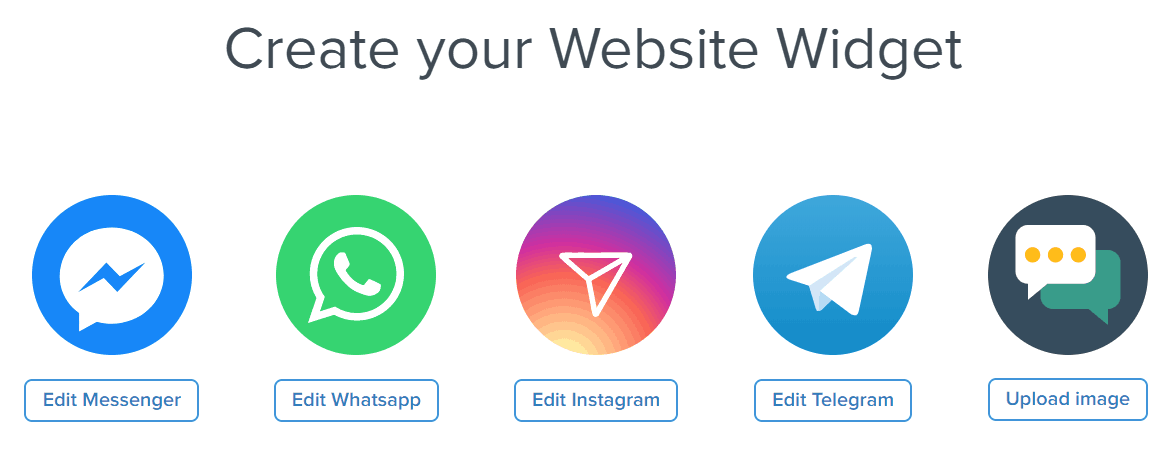
24 hours after installation, you will find in your Callbell account the statistics related to the use of your chat widget by your site visitors (the data relates to the last 7 days).
You can go to analyze:
1) The number of visitors / unique visitors
2) The number of clicks on the different channels
3) The country of your visitors
4) The device used
If you don’t have a Callbell account yet and want to install WhatsApp chat on your WordPress site, you can create a free account from here.
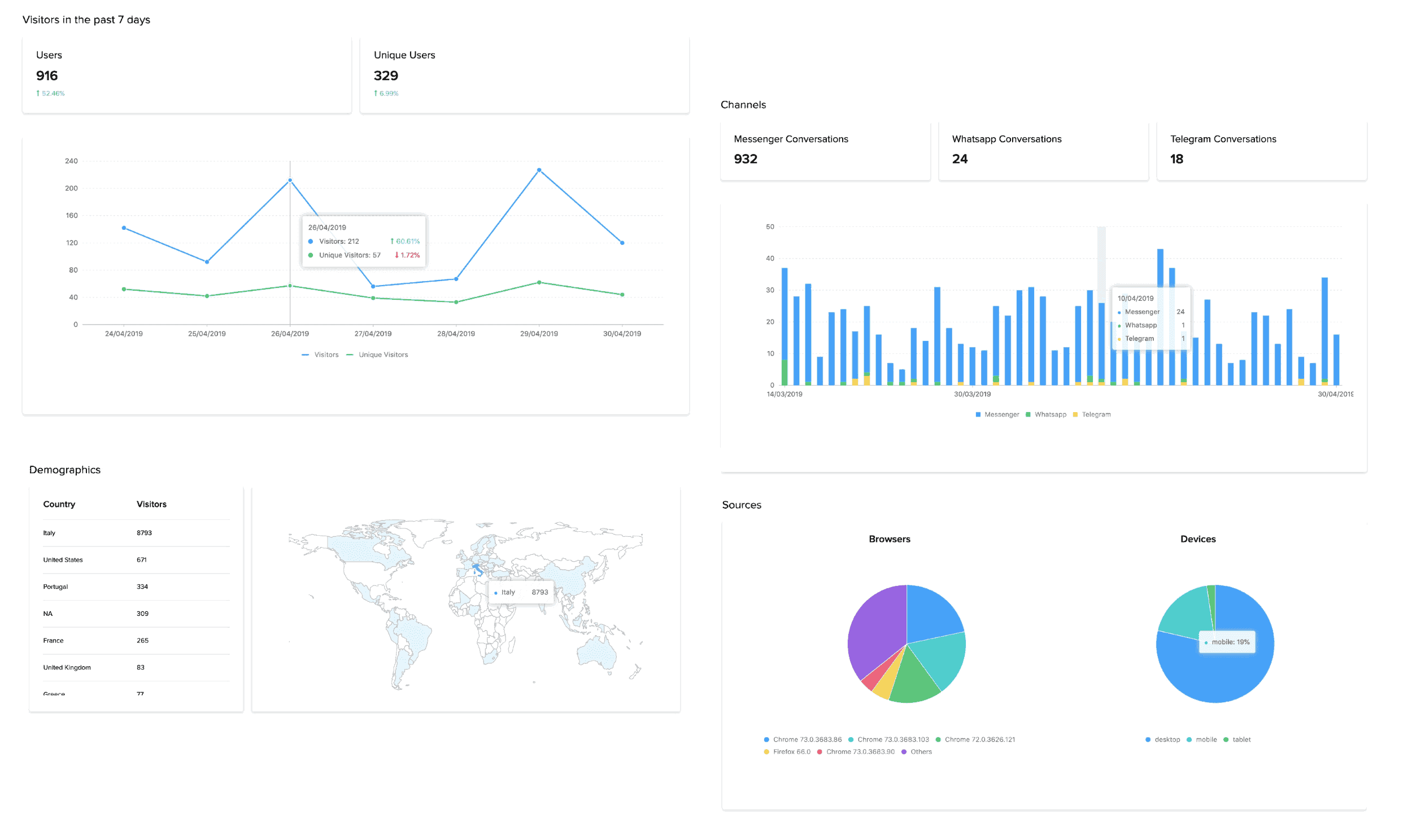
Frequent Questions
How to add WhatsApp chat to your website via a WordPress plugin?
There are many ways to create and adapt a WhatsApp chat to your WordPress website, here we will teach you how to adapt Callbell, a very practical chat that contains WhatsApp, as well as Instagram, Facebook and Telegram. Here’s what you need to do:
- Enter the Plugins section of WordPress
- Click Add New and search for Callbell, install and activate the add-on
- Create an account from here, configure and customize your widget
- Copy-and-paste the code you find in your Callbell account
- Click on Save changes
Your chat widget should now appear on every page of your WordPress site.
How to customize the chat widget?
Once you have created an account on Callbell, you can decide to customize the chat plugin by changing the chat widget icon and entering a welcome message to attract visitors to your site so they start chatting with you or your company.
You can do all this in just a few clicks and directly from your Callbell account. In addition to integrating WhatsApp, you can also choose to add other direct messaging channels such as Facebook Messenger, Instagram Direct and Telegram.
You can also choose which channel to integrate on mobile, desktop or both. In this way, you can select which channels to offer your visitors depending on the type of device they usually use when browsing your website.

About the author: Hello! I am Carlo and I am one of the co-founder at Callbell, the first communication platform designed to help sales and support teams to collaborate and communicate with customers through direct messaging applications such as WhatsApp, Messenger, Telegram and (soon) Instagram Direct
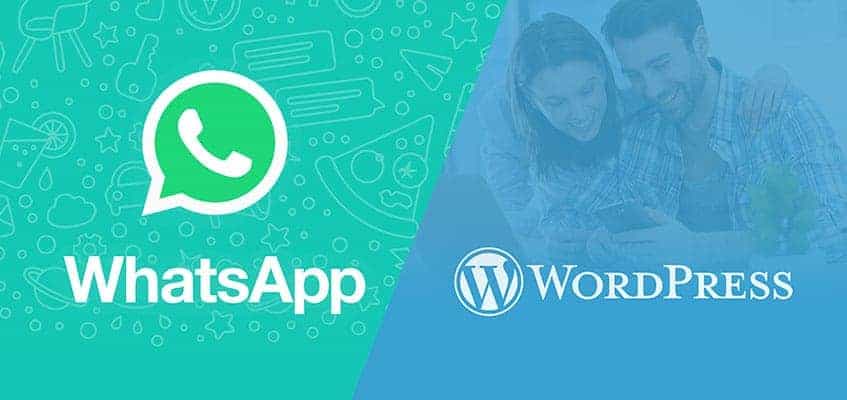

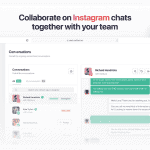

![Correct image size in social networks [2022] 1 1 150x150 - Correct image size in social networks [2022]](https://www.callbell.eu/wp-content/uploads/2022/06/1-1-150x150.jpg)