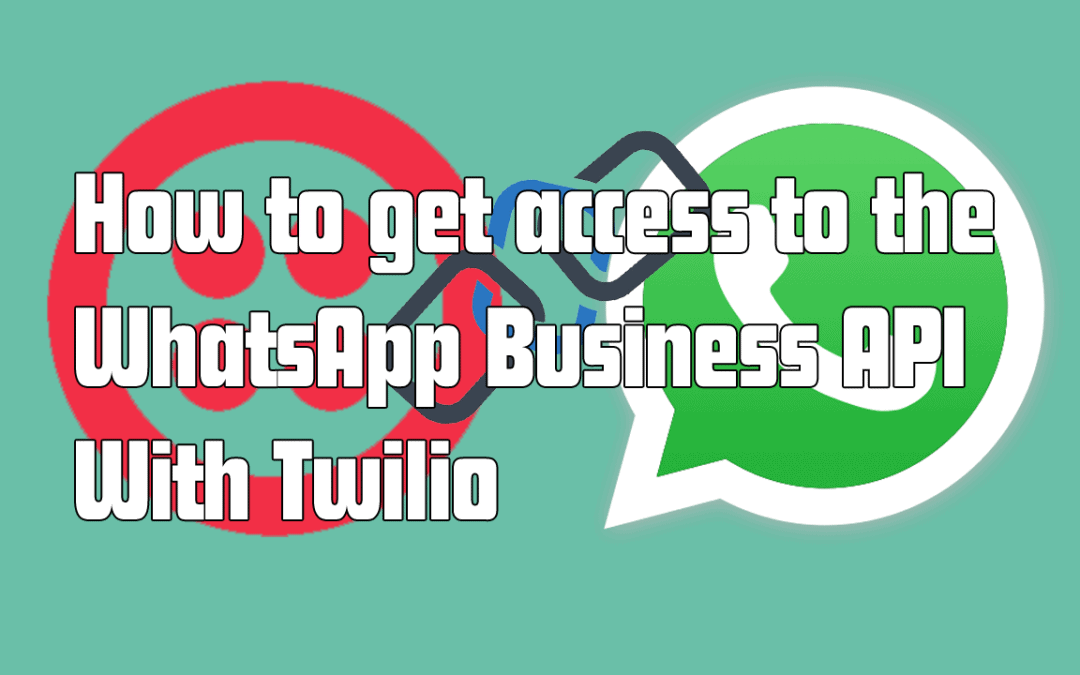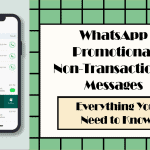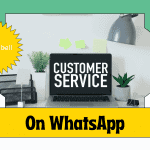In this article we will understand which is the easiest and fastest way to get access to the WhatsApp Business API, by performing the request procedure via Twilio.
As you may know, to use the WhatsApp Business API you must carry out an approval request process by WhatsApp’s team. The request can be made directly to Facebook (owner of WhatsApp) or through one of its main partners: Twilio.
Requesting approval for the WhatsApp API via Facebook can be a complex process both in terms of timing and in terms of implementation, while requesting access through Twilio is very simple and quite fast (on average it takes about 7 days).
Twilio, one of WhatsApp’s main partners for the supply of WhatsApp Business API, has simplified this procedure not only in terms of timing but also in terms of implementation.
Doing this via Facebook implies involving a developer to start using the WhatsApp API, but instead, once you have obtained the approval via Twilio, you will simply have to connect your account to third-party services that allow you to use a WhatsApp number both to provide customer support (via chatbot or not), and to send transactional messages (notifications, order confirmations, etc.)
Hence, in this article we will understand how to request access to the WhatsApp Business API via Twilio.
1) The first step to follow to start the process is you create a free account on Twilio from this link. Creating an account is totally free, and it actually allows all new users to get a $15 bonus credit that can be used to purchase a new phone number and test the platform.
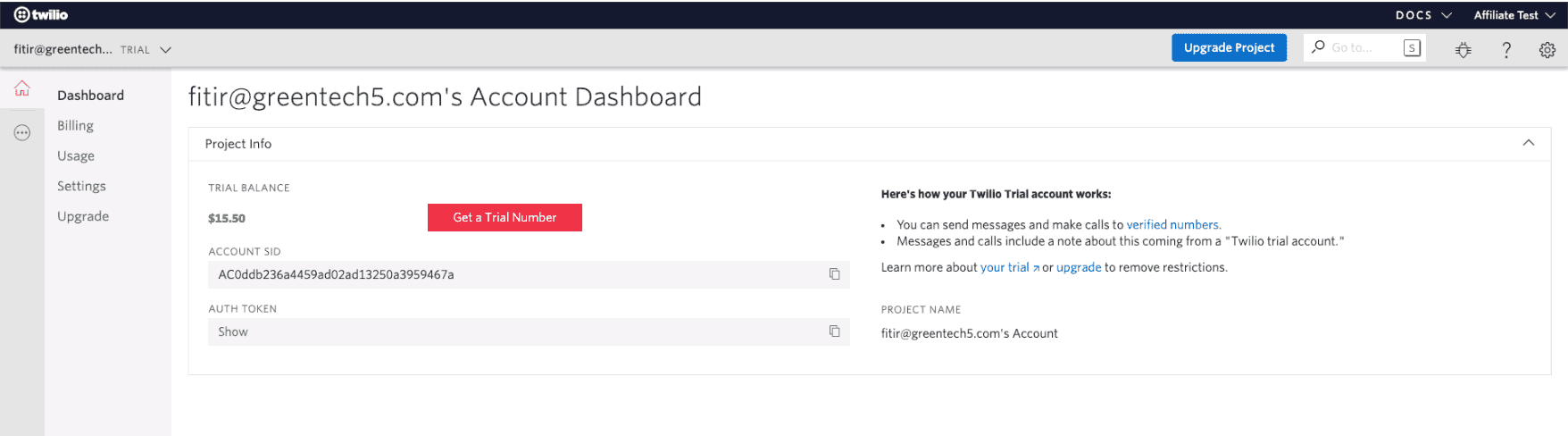
2) Once you have created an account on Twilio, open the main Dashboard and proceed with the purchase of a new phone number by clicking on “Get a trial number”. Twilio will advise you on a phone number based on your geographical location.
If you have no special preferences for your phone number you can confirm the number suggested by Twilio by clicking on “Choose this number”. Alternatively, you can search for a different number by clicking on the option “Search for a different number”.
Note: you can select a number from any country; the only requirement is that the number you select is enabled for sending and receiving text messages.
In fact, Twilio provides numbers that are not enabled for this function, and these cannot be used as numbers to use WhatsApp Business API.
3) Fill out the request form to access the WhatsApp Business API: once you have purchased the number, you can fill in the forms needed to obtain approval to use the WhatsApp Business API.
You can find the form at this link or, from your Twilio Dashboard, click on “Programmable SMS” and in the “WhatsApp” subsection, click on “Senders”. By clicking on “Sign up to receive updates”, a new tab will open with the form to fill out.
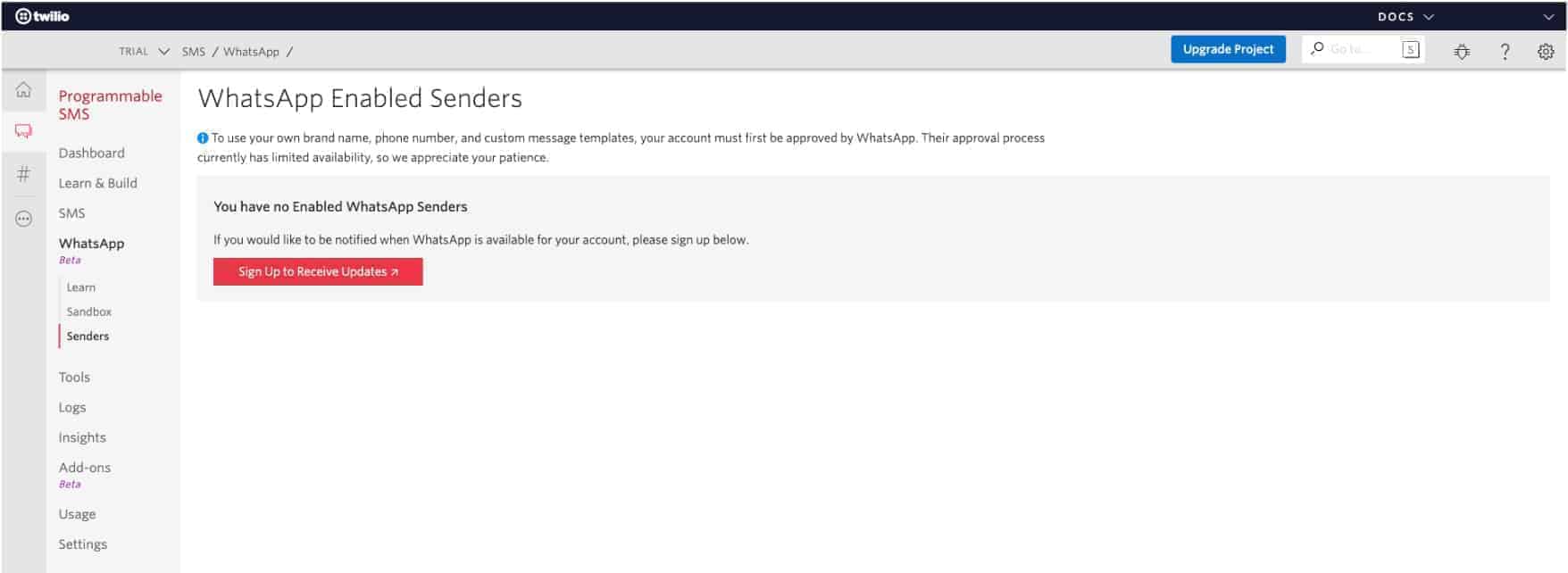
4) Fill out Twilio’s request form. Once the form is open, you will have to enter all the requested information, including the purpose of use for which the request is being made (customer support or notifications).
The only information you may have difficulty with regards the Twilio SID request (which you can find in your account dashboard) and the account ID on Facebook Business Manager, which you will find in the “Business Manager Settings” section, ” Information on Business Manager “, as shown in this screenshot:
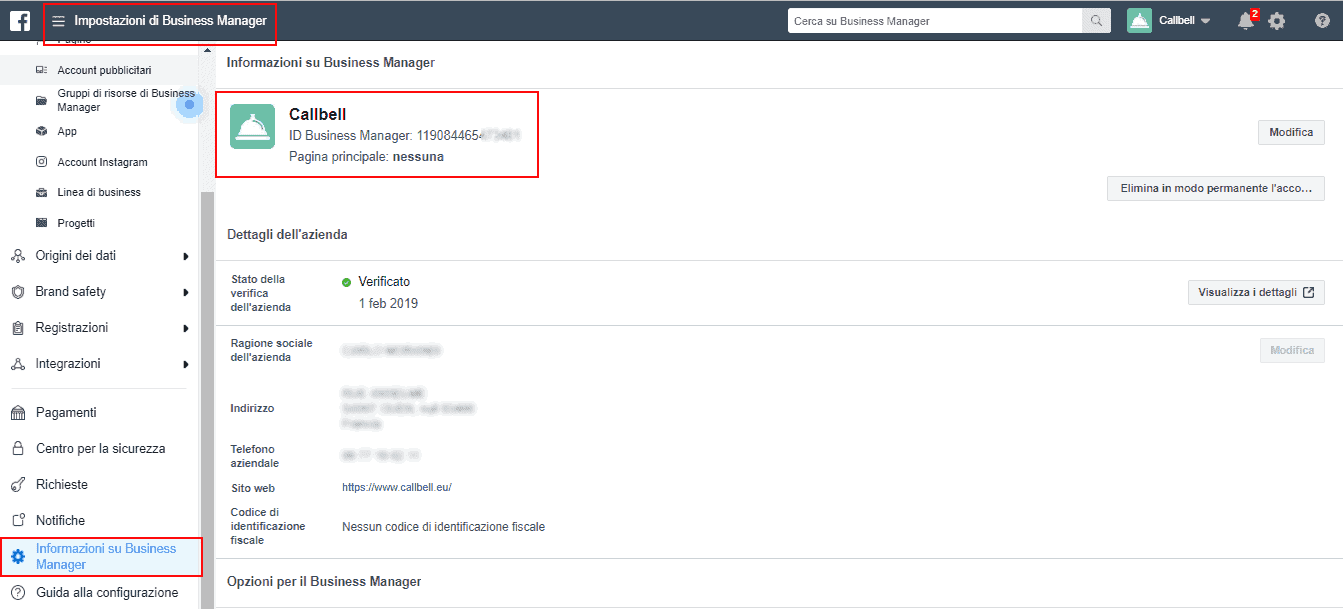
5) Once the form has been completed and submitted, the Twilio team will contact you within 10 working days with the outcome of your request (usually positive).
6) Once you have received the approval, you can proceed with the setup of your WhatsApp number: within the Dashboard, click on “Programmable SMS”> WhatsApp> Senders. From here you can finally select a “Sender” number for sending and receiving messages.
To do this, click on the red “+” button to enter the information that will be visible to your customers when you start using your new WhatsApp Business account (company name, address, website, email and link to your logo png / jpeg of at least 640x640). By saving you will submit your information for the final approval by WhatsApp.
7) Once the final approval has been received (this process can take several working days), you can finally start using the WhatsApp Business API. All you have to do is connect your Twilio account to a software that supports integration with WhatsApp Business.
Once this process is complete, you can finally proceed with the implementation of WhatsApp’s Business API. Which tools can I use to start using this tool? It all depends on the purpose, but there are 3 main cases (and some platforms you can use for this purpose):
1) Customer Support (Callbell)
2) Chatbot (Botmaker, Landbot o Xenio)
3) Transactional messages and notifications (Twilio itself)
Once you’ve chosen the best platform for the purpose you want to achieve, you can finally start chatting, supporting, and notifying your customers via the world’s most popular messaging app!
If you found this article useful, don’t forget to share it and let us know what you think!
Thanks for reading and see you next time.

Frequent Questions
Why request access to the WhatsApp API via Twilio?
wilio, one of the main WhatsApp partners for the provision of WhatsApp Business API, has simplified the WhatsApp Business API request procedure not only in terms of time but also in terms of implementation.
Even if done via Facebook, in fact, it is still necessary to involve a developer to start using the WhatsApp API. Once approved by Twilio, you simply need to link your account to third-party services that allow you to use a WhatsApp number to provide customer service (either via chatbot or not), such as sending transactional messages (notifications, order confirmations, etc.).
What tools can I use with the WhatsApp Business API?
There are many tools you can implement with the use of the WhatsApp Business API. Through what tools can you start using this tool? It all depends on the purpose, but there are three main use cases (and some platforms you can use for that purpose)
- Customer Support (Callbell)
- Chatbot (Botmaker, Landbot or Xenio)
- Transactional messages and notifications (Twilio)
Once you’ve chosen the best platform for the intended purpose, you can finally start chatting, supporting and informing your customers about the world’s most popular messaging app!
About the author: Hello! I am Alan and I am the marketing manager at Callbell, the first communication platform designed to help sales and support teams to collaborate and communicate with customers through direct messaging applications such as WhatsApp, Messenger, Telegram and Instagram Direct