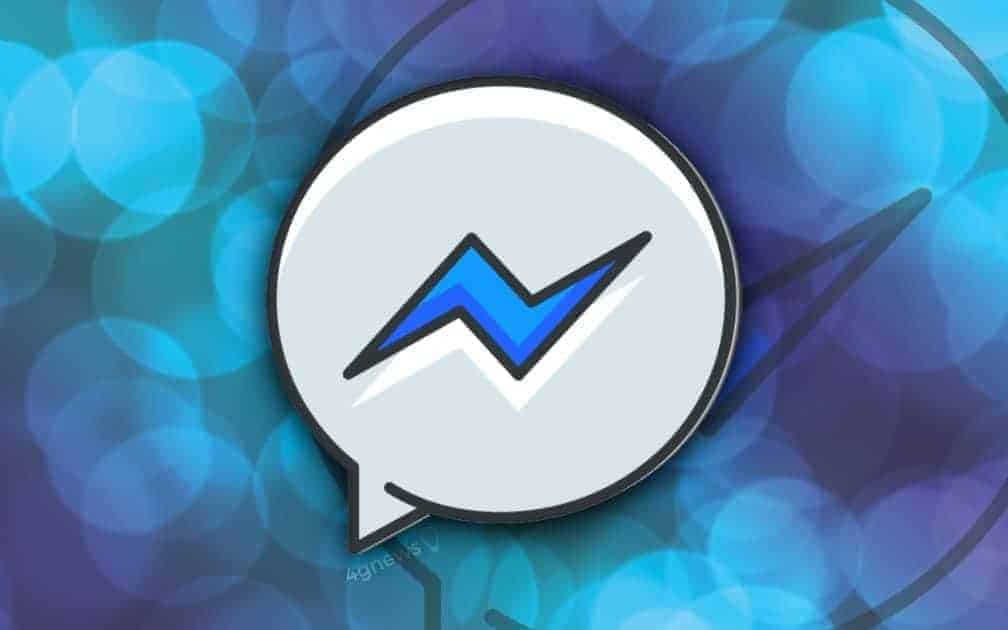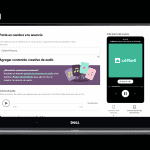In this article we are going to find out which are the steps to follow to create an ad on Facebook that brings the users to start a chat on Messenger.
More and more companies selling online products use Messenger as a sales channel: Facebook’s messaging app, along with WhatsApp and Instagram Direct, has in fact become a fundamental tool in the communication between companies and their customers on the social network.
Moreover, with the rising of chatbots and tools such as ManyChat and Chatfuel for the creation of automated chat flows via Messenger, the platform has taken on an even more key role in the marketing of all the companies that target the public of the social networks. If, in fact, until recently the Facebook page chat focused mainly on providing passive assistance to customer requests, today this has turned into a real proactive sales tool.
To promote and encourage this type of conversational business, Facebook has introduced the possibility of creating ads that allow the page to sponsor a content that, once clicked by the potential customer, leads to the start of a chat with the page, via Messenger.
In this short guide we will understand step by step how to create a Facebook ad with the main purpose of bringing the customer to start a chat, which can then guide him, in an automated way or not, to purchase a product or a service.
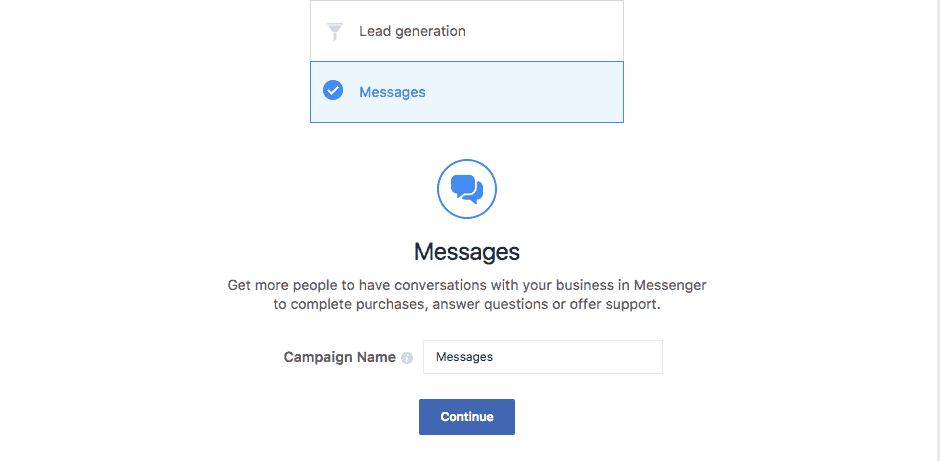
Here is a recap of the steps you can follow to create an ad that brings to the start of a Messenger chat :
1) Go to Ads Manager in Facebook Business Manager
2) Create a new campaign by clicking on the green button “Create”
3) Select “Messages” as your campaign goal
4) Create an ad group or select an existing one
5) In “Ads Group”, under Messages select “Click to Messenger”
6) Edit audience, placements, budget and schedule
7) In Ads, customize the look and feel of your ad
8) Save and publish your ad
Considering that most of the aforementioned steps are the same ones that must be followed in the creation of any other type of Facebook ad (such as, for example, the budget, the definition of the audience and the selection of platforms *), let’s focus on the aspects that specifically concern the creation and customization of an ad that has as CTA the start of a Messenger chat.
Tip: when selecting the platforms where to show the ad, we recommend disabling the Instagram option. In fact, bringing a user from Instagram when opening a chat on Messenger could confuse the user, and thus not leading to the start of a new chat (mainly due to the failed double opt-in we’re going to explain later on in this article).
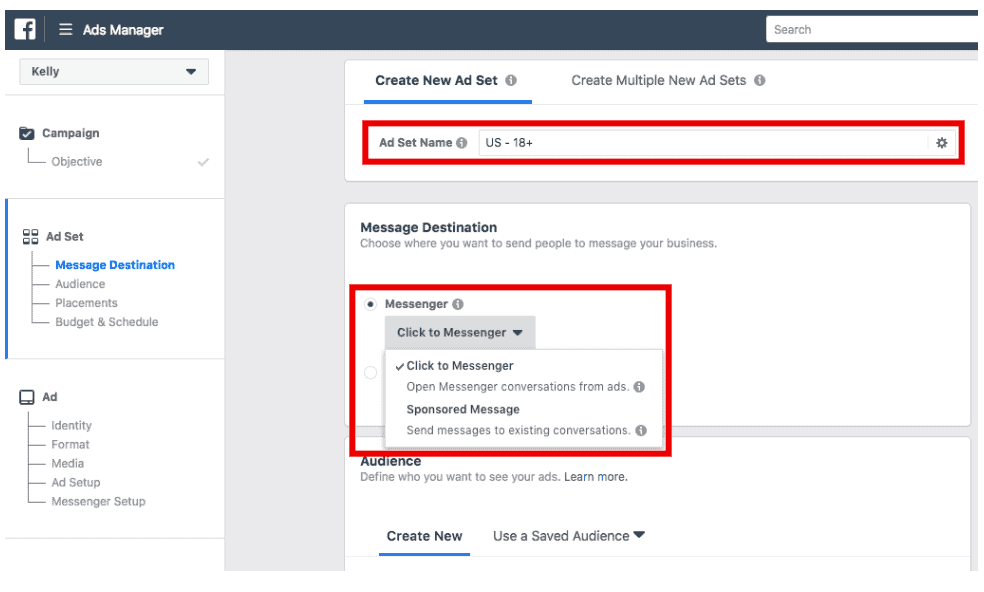
The customization of the Ad that leads to the start of a Messenger chat takes place mainly from the “Ads” section, the third and last step that leads to the publication of the ad.
Once you have customized the Ad graphics and the format (also in this case the steps are identical to the creation of a normal Facebook ad), let’s go down to the last section called “Messenger Configuration”.
Why is this section essential for creating a successful Facebook ad?
Easy: Facebook requires a double opt-in from the user; this means that it is not enough for the contact to click on your ad to start chatting. Clicking on the ad will only lead to the opening of a Messenger window where the user will then have to take further action (see below what this means) to actually start chatting.
From this section it is therefore possible to customize the user experience once they have clicked on your ad. In particular, once you have chosen the “Create new” option, you can select from the following choices:
1) Standard welcome message: a simple message that can include a greeting and some questions that people might want to ask your company
2) Custom welcome message”: this option (recommended) allows you to create templates to add photos, videos, buttons and much more to your welcome experience. Particularly interesting is the choice between F.A.Q.s, buttons and quick answers: these three features allow you to significantly increase the conversion rate of the start of a message after clicking on the ad.
3) Generate contacts: this option allows you to ask some qualification questions to the user. This choice is particularly useful when it is necessary to skim contacts based on their interest in the product / service you are offering. When a person completes all the questions, he/she becomes a contact for your company and you can continue the conversation directly on Messenger. Like a contact generation module, an automatic chat is a more informal way to gather customer information.
Tip: according to a series of industry studies, the option that over time seems to perform best is the combination of a personalized message with the use of buttons. This choice was better than the F.A.Q.s since it appears that on some devices the latter are not shown correctly, hence having a negative impact on the user experience.
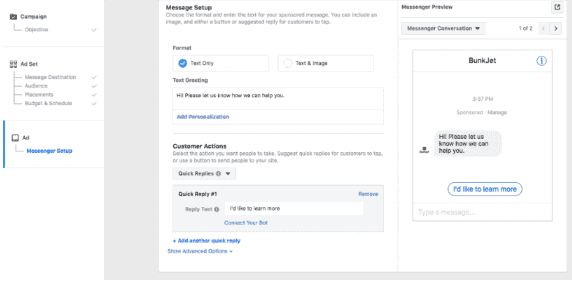
Once the ad customization is completed, you can save and publish the ad. After a few hours, you will start receiving new contact requests through Facebook Messenger and you will be able to start proposing and selling your products by chatting directly with the user coming from the ad.
At Callbell, we work with many companies that manage large volumes of chats in order to efficiently manage the relationship with all potential customers who interact with the page via Messenger: our experience teaches us that using this type of ads may prove to be a particularly powerful tool for selling products and services at a limited acquisition cost.
In the next article, we will analyze how it’s possible to send a sponsored message to all those users who have previously interacted with your page (remarketing) so as to be able to engage all those users who in the past have come into contact with your business via Messenger.
We hope that you have found this guide useful, and we thank you for having read us.
See you next time!
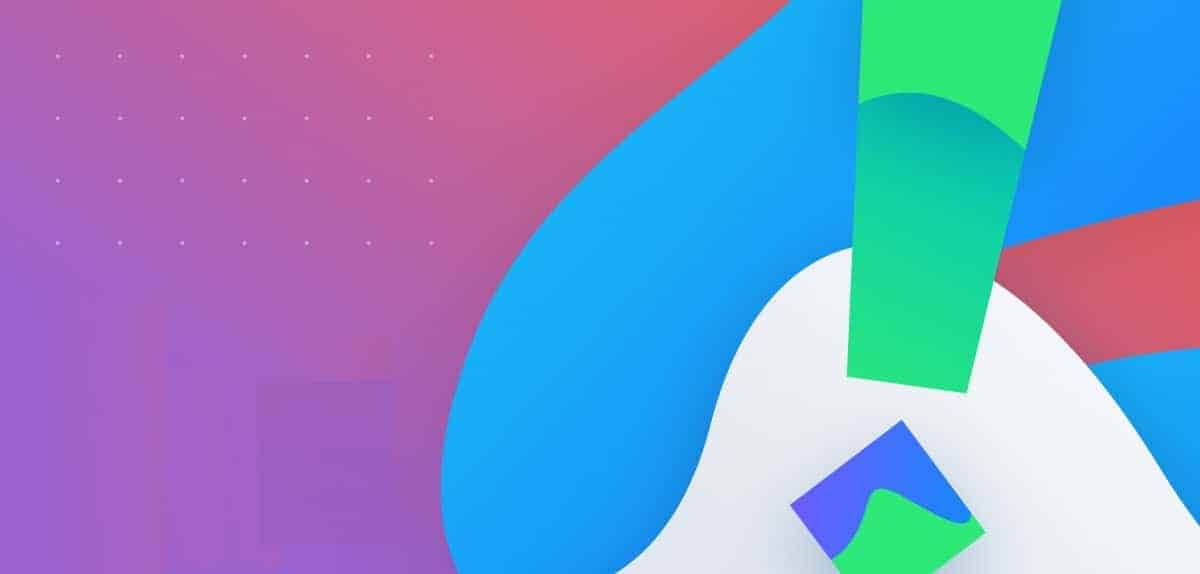
Frequent Questions
How to use Facebook Messenger for e-commerce?
To date, there are about 60 million companies on Facebook Messenger. Most of them use Messenger to generate new chats with potential customers and then insert them into their funnel in order to finally sell them a product or service. There are several ways to use this tool for your e-commerce and, as you well know, customer attention is one of them.
Instead, it can be used to generate new contacts with your customers, as we said previously, through paid ads where the goal is to chat via Messenger, creating collaborations with influencers or famous people, interacting with your social media profiles, giving product catalogs on Facebook and Instagram, or even running campaigns with your contact lists on Messenger.
How can Facebook Messenger connect to your e-commerce?
Before you can start selling products through Messenger, you need to link your website/e-commerce to the app. There are three ways to connect Messenger to your e-commerce (one does not exclude the others):
- By connecting Messenger to the e-commerce product catalog.
- By adding Messenger Live Chat to your website.
- By adding the Buy Now button to your Messenger account.

About the author: Hello! I am Carlo and I am one of the co-founder at Callbell, the first communication platform designed to help sales and support teams to collaborate and communicate with customers through direct messaging applications such as WhatsApp, Messenger, Telegram and (soon) Instagram Direct